
Sound library software isn’t a particularly sexy category of product. They don’t direclty improve the sound of your work and they often look very utilitarian, but for professionals, they are an indispensable tool that saves time by making your pallet of sounds more immediately accessible and navigable. In that spirit, I’m abandoning convention and to save YOU time as you read this, I’m starting with what you’re probably really after, some sort of conclusion, after which you’ll find the actual review, a limited-time discount code for our readers and also a developer Q/A.
Conclusion
BaseHead 4.x is a great sound library management tool available on Mac and Windows (one license covers both platforms). It has a well designed interface, it’s stable, gets frequent updates, scans and returns results quickly, features a pretty comprehensive set of metadata editing features, the ability to pitch shift and process sounds with plugins, some basic editing tools and has concise and digestible documentation and tutorial video content. It has some unique features that some may find extremely useful, but may also lack other features you may be used to if you’re coming from another piece of library management software. The best way to see if it’s a good fit for your workflow is to try it out, and thankfully there’s a free trial that lets you easily switch between the three tiers of functionality (and price) without having to instal separate apps, so you can easily figure out which version is right for you.
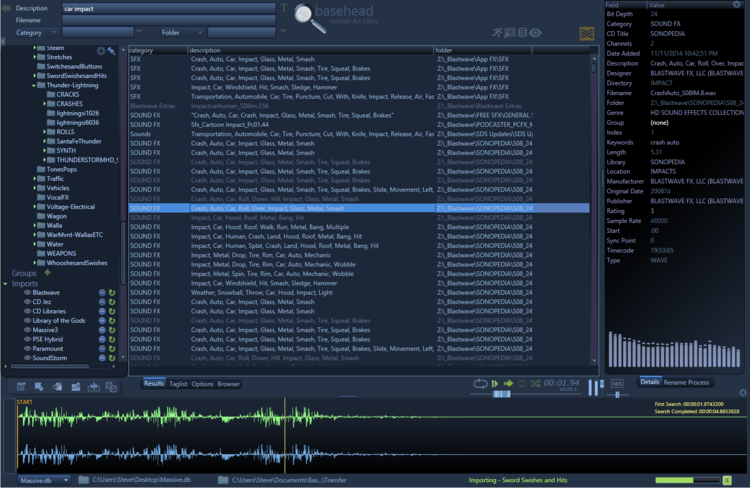
Ok, now for the review…
Introduction
BaseHead 4.x is a piece of sound library management software designed by a working sound designer named Steve Tushar. If you’re unfamiliar with sound library management software, think of them like iTunes on steroids. You simply pull files in to build a database of material which you can then search within and pull material from to use in your DAW or editing software. What makes these pieces of software more useful than your operating system’s basic search function, is their their ability to read and return search results based off of additional information stored in a file as metadata.
Madatada is simply information about information, and in the case of sound files, metadata is stored in the file’s header. Think of the file header like the cover of a magazine in that it gives you information about what’s in the magazine, the month of publication, the price, the publisher, but it doesn’t contain any of the actual content you’re ultimately after. In the same way, the metadata within the header of a sound file can tell us things like the creation date, category, description, scene, take, channels, bit depth, sample rate, file type, the list goes on.
Basehead 4.x Versions
BaseHead 4.x comes in three flavors, “Lite”, “Standard” and “Ultra” (in order of features and price). The difference between the versions is listed on the BaseHead 4.x website (PC, MAC). There’s no difference in features between operating systems other than cosmetic differences. One license also allows you to use either platform. The free demo lets you easily switch the version you’re trying out via a drop-down menu and then re-launching.
In addition to these three versions, there’s also BaseHead Server which will allow you to have multiple users access a single database over a shared network. I could see BaseHead 4.x working well in a team environment with a librarian overseeing the organization of the library, however as BaseHead always embeds metadata into the files by default so at this time there’s no way for individuals on a team to tag files with metadata that only they will see as part of their database. This may or may not be a pro or a con depending on your view. For some, it will give peace of mind that the metadata of a file is always accurately reflected in the program.
The Layout and Interface
Generally I really like the layout of Basehead 4.x. It makes good use of space and navigation between libraries is quick and easy via the “Peak Tree” which also lists recent searches, favorite searches (which you can define), recent imports and groups. You can quickly deactivate specific groups, imports and libraries via an eye icon that removes them from searches which is a great feature.
There are some things I struggled with however. The volume slider is on the small side and doesn’t allow you to type in values. The same goes for the pitch slider which always resets when selecting a new file. It would be nice if you could have it remain at a specific level so you can preview multiple files in a row pitched up/down. Interestingly, the pitch bar values are the playback sample rate, not percentage or musical values. So if for example you want to pitch a 48kHz file down to “half”, you would set it to 24,000. If therefore you’re looking to shift music loops or tonal FX by a specific interval, you’ll either have to do it by ear or bring it into your DAW and use an alternate shifting tool which is probably what I’d do regardless.
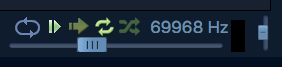
At the base of the righthand side-bar there’s a neat little visualizer that has a few different settings including what appears to be an oscilloscope, multi-band visualizer and what may be a spectrogram though other than switching the mode, there’s no additional functionality and no documentation describing what the settings are. Makes for a quick reference of frequency content though and it serves as a little piece of nice eye-candy.
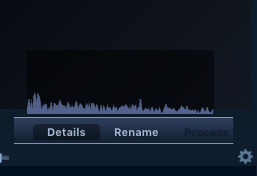
One feature I’d like to see is the ability to pop out the waveform into a separate window so I don’t have to make the compromise between waveform and results. This becomes more of an issue with multichannel files, especially when I’m looking for indication of say dialogue and need more real-estate to see the waveform.
BaseHead 4.x has a decent array of sensible shortcuts to make operation more efficient, but they aren’t user definable. Personally I use macro software which allows for a workaround but it would still be nice, especially if you’re coming from a rival piece of software and want to ease the transition.
One major niggle I have with almost all pieces of library management software, including BaseHead 4.x, is that to add or remove results columns to display or hide streams of information, you have to right-click and select from a drop-down menu which disappears once you select the column you want to show/hide. I am almost always changing the show/hide status for more than one column at a time and find this. Again, this isn’t unique to BaseHead 4.x as it seems to be the norm across its competitors also. Ok, rant over!
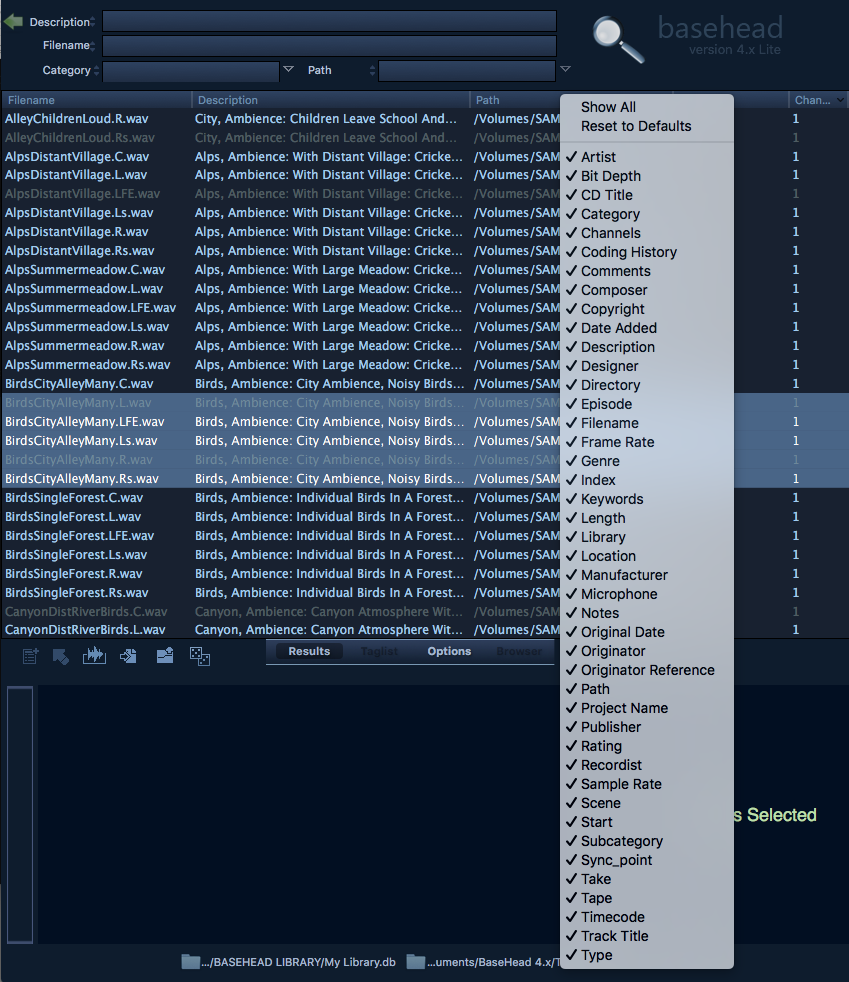
Importing
BaseHead 4.x treats imports a little differently in that they’re considered their own group of sounds which you can later search within which is a nice touch. You can also assign files to groups at the point of importing (though only one) which I could see being helpful for high-level tagging such as whether a sound is one that you yourself recorded or from a purchased library, or delineating between sound effect, voice effects, ambiences etc.
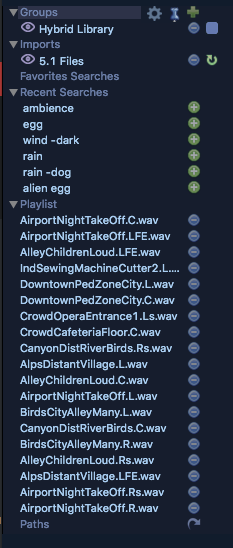
Searching

BaseHead 4.x has my favorite default search function that I’ve used. It offers up four separate dialog boxes you can assign to a specific metadata field allowing for simple or complex search combinations without having to open a separate window. It also utilizes boolean search parameters and depending on the version, includes a basic thesaurus which you can edit in the program and though a file stored in your documents folder. For those unfamiliar with this type of feature, imagine you searched “car”. Well with the thesaurus enabled it would also search for “automobile”. Being from the UK, and living and working in the US, I’d find this especially useful as you could add words with different spellings so if I were to search for “Theatre Ambience”, it would also search for “Theater Ambience”. I also love that you can edit and share the dedicated thesaurus file. I could see online communities pooling thesauruses together.
Another neat feature is that each search box can, once set to a specific metadata field, populate a list of all the values in that field so you can search for files with an existing value in that field.
When searching, results return immediately and get added to over time (you’ll only notice this if you’ve made a really broad search within a massive database). A green indicator light shows once a search is complete but you can start working with the results as they populate right away.
BaseHead 4.x also features a “Taglist” which allows you to mark multiple files as your searching, adding to an internal list which you can later do various things with such as send to your DAW, open in your editor or just keep as a workspace to pool from. You can save these taglists to recall later which is useful if you say want to make lists to archive with a project but don’t want to keep in your peak tree within BaseHead.
Playback
Played sounds are greyed out in the results list and BaseHead 4.x also keeps track of recently played sounds and recent searches (you can also promote searches to your favorite searches) via the Peak Tree on the left side of the program so you can backtrack if you heard a sound you liked a minute ago but you since navigated away from it.
When dealing with interleaved multichannel files, BaseHead 4.x is able to crash them down to stereo and also allows you to select and preview individual channels. It does this by creating a temporary file of the channel you’ve selected which on longer files, say a multichannel ambience, can take a little while. The only instance where I believe I would find this an issue is if I were searching though a production library for alternate channels within alternate takes of say a specific line of dialog. I’d like to be able to immediately monitor a different channel within the same file at the same point in time, but unfortunately BaseHead 4.x resets the playhead position when it’s processing the new temp file for the new channel you select.
Unfortunately, BaseHead 4.x isn’t abel to draw the waveforms for multichannel material that isn’t interleaved, though it will playback and also transfer split .L .R correctly and indicate if you’re viewing the waveform of a single channel of a stereo split file by changing the waveform color to orange and an pop-up alert.
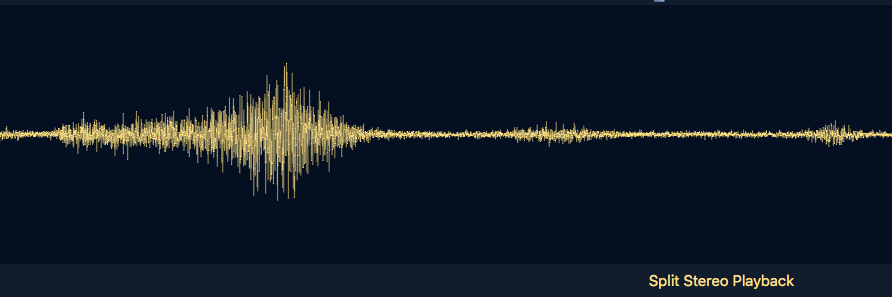
BaseHead 4.x allows you specify “Playback Regions” which will jump to a specific selection within that file every time you select it. So if for instance you want to leave your slates in your personal library, you can have BaseHead 4.x skip it on playback. There’s also a “Skip Silence” feature which will skip any silence at the head of a file when you play it back.
BaseHead 4.x supports both Source Nexus and ReWire for your DAW hardware hogging issues and also offers M/S decoding via a button in the interface which if enabled, will also apply upon transfer.
![]()
Transfer
BaseHead has a few different ways of moving your files to your DAW. There’s a “Drag ‘n’ Drop” bar to the left of the waveform of the currently selected file which will transfer the file (or multiple files if selected) according to your settings. You can dictate if they line up sequentially on the same track or vertically on different tracks. You can also make selections and spot specific selections, elect to include handles or simply send files to the session bin. BaseHead 4.x treats the results list in the same way a browser window would in that your DAW will reference the original file location. If you’re working in Pro Tools and have it set to copy audio files on import, the session will still reference the original location but if it can’t find the path, it will find it in the audio files folder.
When transferring sounds to Nuendo, Cubase and Pro Tools, BaseHead 4.x has two settings to dictate where the files go (you can also set the Transfer Path manually). “Follow Session Folder” will automatically check for an open session every seven seconds and reassign the path to that sessions media folder. “Auto-Switching Paths” allows you to dictate a specific folder other than the session media folder where you want files to be transferred and recalls that file based off of the session you’re using. You can also drag a session folder into BaseHead 4.x and it will set the transfer path to the media folder for that session.
Plugin Processing and Editing
BaseHead 4.x support plugin processing using VST2’s. You can load multiple plugins as a chain and save presets. I like to do any processing in my DAW so I can backtrack, and while it’s useful to be able to apply FX at the point of transfer, I would have liked an option to transfer dry without having to disable the effects every time I wanted to do so.
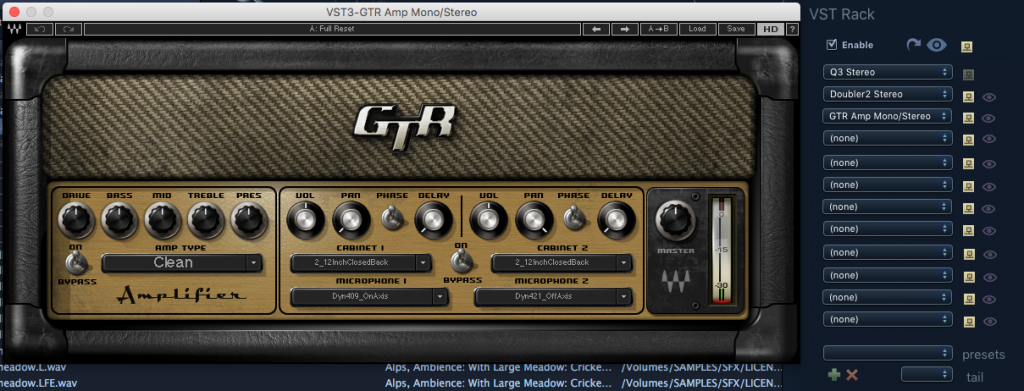
BaseHead 4.x also includes the ability to do some basic destructive editing such as trims and deletions. It would be nice if these were hidden behind a preference just for safety as I could see accidents potentially occurring. This area is obviously a dangerous feature-creep rabbit hole, and BaseHead 4.x doesn’t intend to replace your DAW or editing software, but it would be nice to have the ability to apply some basic fades to a file, especially if I’m tidying up library content. Between that and applying plug-ins, I feel like you could get 99% of the heavy work involved in creating a commercial library done in a single application.
Editing Metadata
BaseHead 4.x has an open philosophy when it comes to how it handles metadata. It writes into open source iXML chunks that can easily be read by any other programs. It also doesn’t encrypt the data. I like this philosophy, especially as it encourages competition and doesn’t lock people into a specific platform. BaseHead 4.x also supports album art which can be useful for giving a visual indication of the sound source or for marking the commercial library cover art.
I find BaseHead 4.x to be a little restrictive in the way it lets you edit metadata though. I’m used to being able to edit almost all metadata fields via the results window, but BaseHead 4.x only allows descriptions to be altered via a right-click option (shortcut “R”). All other editable fields have to be handled via the Details Panel on the right side. Another niggle with this is that while you can reorder the columns in the results list, you can’t reorder them in the Details panel (though you can define what information is shown/hidden). This isn’t a major issue but I would like it if I were able to define the order or even have both mirror each other.
BaseHead 4.x has a pretty decent set of renaming functions including the ability to copy fields to another, prepend, append and apply on transfer. Tooltips explain what the current combination of settings will do, which is great but it would be nice if it gave a preview of the end result as well. I also found the function descriptions in the dialog boxes ran too long for the boxes when collapsed which left me wondering what setting was currently selected. If I were creating my own libraries, it would be great to have some sort of field build feature allowing for more complex naming combinations, perhaps dare I say with support for regular expressions, though that might just be an issue for power-users.
MISC
BaseHead 4.x has a drive remapping feature which allows you to remap a database to a different drive, a backup for example. I also want to note that the manual and supporting tutorial videos are very succinct and clear and really worth exploring if you try out BaseHead 4.x. If you decide to buy BaseHead 4.x Ultra, you can use this discount code (only valid though January 1st 2017) that Steve Tushar has generously provided to our readers: DSnd20Ultra
Developer Q/A
Designing Sound: What inspired you to start working on BaseHead?
Steve Tushar: Hatred for the other two “Rival” programs..hahaha
I used to work on Films in Pro Tools on Mac, but when Nuendo PC came out and I was like “I’m switching” and the only thing that was PC at the time was Netmix and after it corrupted my database 4-5 times and I hated it so much decided to learn C++ and make my own.
DS: How large is the BaseHead team?
ST: Just me doing just about everything from coding to sales to tech support and the website. I outsource to 2-3 other coders for things I don’t wanna do though. Not one line of code is shared between PC and Mac so it’s a massive job trying to keep the features as close as possible in sync.
DS: How do you develop ideas for new features?
ST: Always on PC first cuz it’s 100x times faster to sketch things out in C#.NET with the WPF graphic engine. It’s like an easy to use sketch pad. You want a line across the screen or a shape with a gradient you just draw it and press “Build” and it’s there. Super simple to change colors and move things around compared to OS X’s Cocoa. WPF graphics are actually vector based so you can zoom way in and they don’t pixelate and you can animate anything you dream of with built in timelines. I have to keep in mind what the OS X graphic limitations are and usually have to remove some ideas to make the platforms as similar as possible. Once the sketch is done, if some things are too hard to recreate in Cocoa then I usually make bitmaps from Expression Blend to import into Xcode.
DS: How do you balance your time as a working sound designer and a software developer?
ST: It’s not easy…I just started a new Film yesterday and the amount or emails I get in a day from BH is starting to be over-whelming. More users = more problems = more questions….eeckk.
95% of my users are great ,but there is 4% that don’t read or try to figure anything out and email every single question they have…ugghh. Then there is that small percentage that are not team players at all and complain about everything without spending to fill out a proper bug report so we can fix it for everyone.
I don’t make BaseHead for the money. I make it so we all have a better tool to use while working including myself so the one thing I won’t tolerate is drama. Try to help out and be beneficial to the project and if you can’t be cool then I’d prefer you just go use the competition.
It’s developed more as team effort with beta team member user requests coming 2nd behind my personal ones since I’m the captain of the team after all.