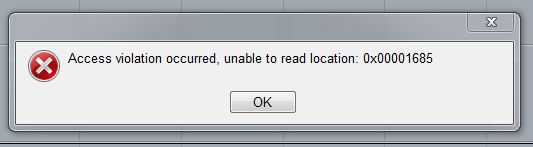While this month has thus far been dedicated to plug-ins and their direct application to sound design, it’s important to remember that there are also tools that help us make decisions in the sound design process. To that end, here’s a review of Blue Cat Audio’s “Multi Pack.”
The Multi Pack is a set of three analysis plug-ins: FreqAnalyst Multi, StereScope Multi and Oscilloscope Multi. The “multi” designation in the naming of these plug-ins is an indication of the most unique feature they incorporate. There are numerous signal analysis tools out there, but very few that let you compare multiple signals simultaneously. These plug-ins are built around that concept. The beauty in the application of that concept here is that the user has complete control of how, and where, that data is displayed.
Here’s the core idea of how this works…
When you bring up an instantiation of any of these three plug-ins, the first thing your going to see is a channel assignment or “routing” dialog.
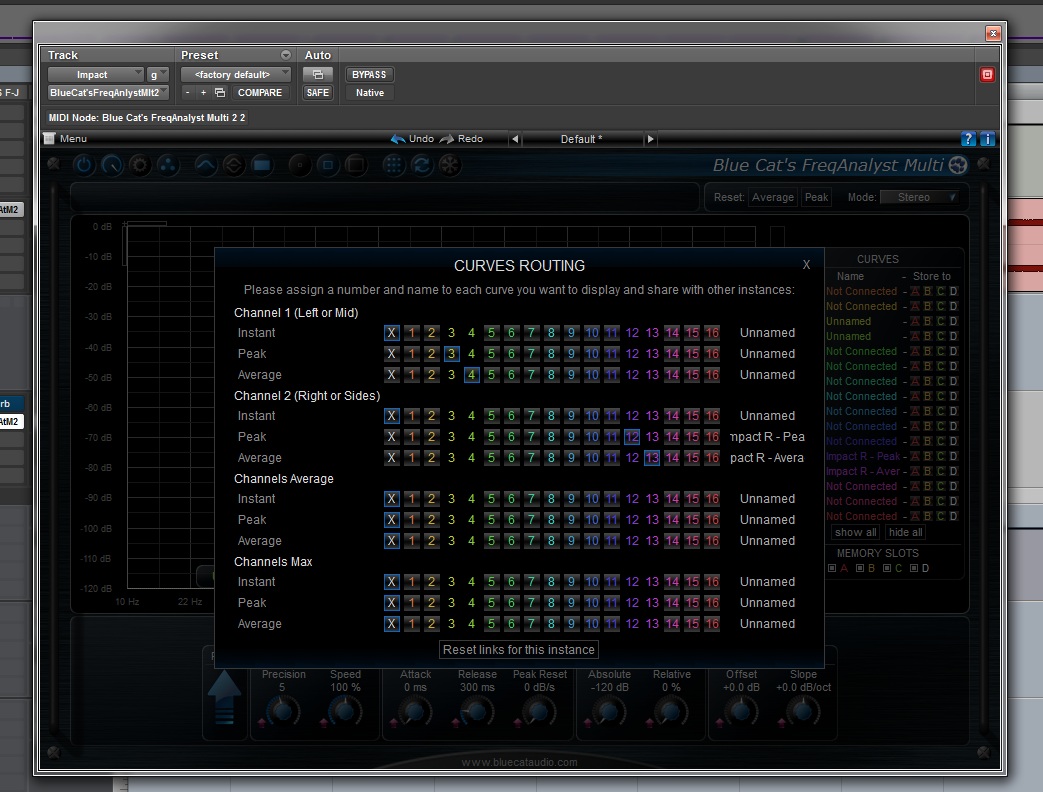
This particular instantiation is of FreqAnalyst on a stereo audio track. As you can see, it gives you a number of options as to what the plug-in will show. There are a total of 16 data channels that will be shared across all instantiations of FreqAnalyst. You have the option of viewing Instant, Peak and Average response curves for Channels 1 or 2 of your audio, the average between those two channels, or the maximum produced by either. You can select to display as few as 1 of those, or all 12. In the case above, I had chosen to display the Peak and Average measurements of both channels 1 and 2. You may also notice that it’s possible to name those curves (look at Channel 2 > Peak and Average rows > far right column). By clicking on “Unnamed,” you can open a dialog window to name that channel. These channels that I’ve assigned will show up in any other instantiation of FreqAnalyst within my session. The plug-ins can display a maximum of 16 curves at a time, but that easily covers your needs.
This feature is shared by all of the plug-ins in the Multi-Pack. If you worry that 16 channels is too much to try and keep track of in one window, you’re right. It definitely is. Blue Cat Audio recognized that and gave you the ability to turn those channels on and off in each instantiation. So, if you had as many as 7 or 8 instantiations in your session, you can use any single one to view all of your analysis curves at your convenience. You simply turn the channels on and off as needed from a single instantiation without having to open other instantiations, giving you the ability to quickly move through comparisons in one window; or you could set up different displays on different instantiation windows for quick cycling.
The controls to activate or deactivate individual channels can be seen on the far right of the image below. You simply click on the square to the left of the channel name.
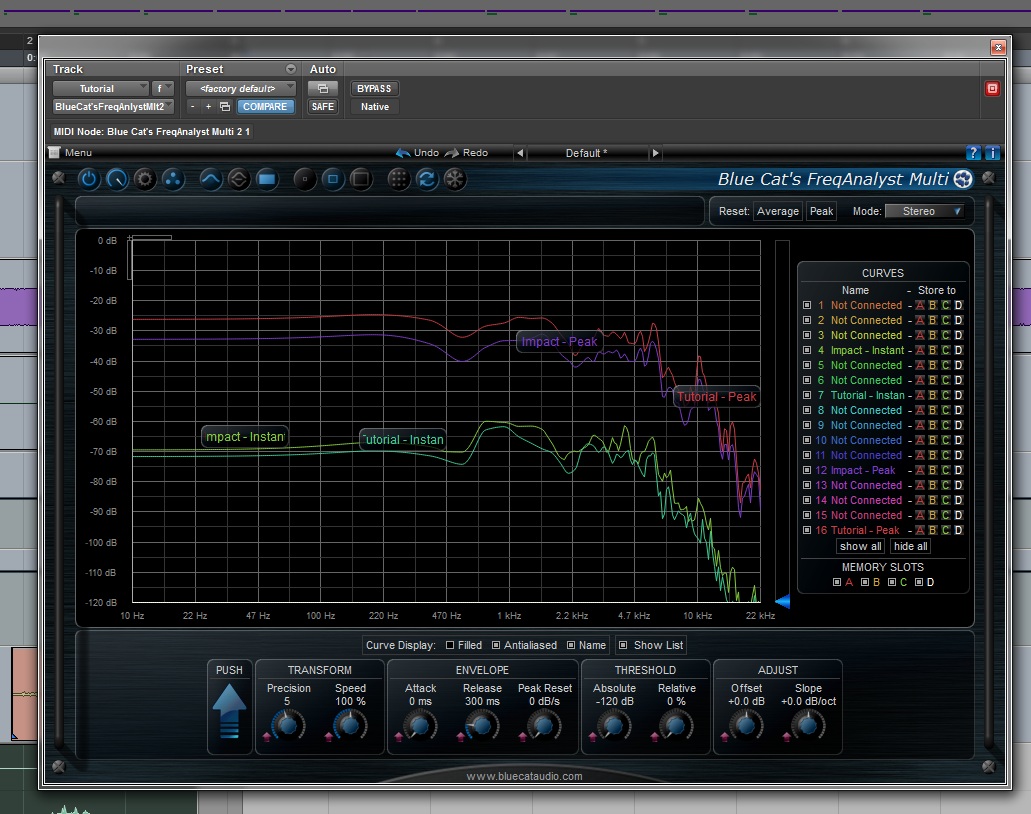
Here you see a comparison of two audio tracks; with curves for both instantaneous and peak measurements. You can clearly see that curves have taken the color of the channels they are assigned to and that the Channel names have been displayed in the frequency window. Notice that the names for the “instant” curves are chopped off. There’s a character limit to the display, so use short and clear naming.
FreqAnalyst and StereoScope also give you complete control over the response and resolution of the analysis curves; including an offset control to create more space between curves that occupy a similar dynamic range. These controls can be seen at the base of the plug-in windows of FreqAnalyst (image above) and StereoScope (image below).
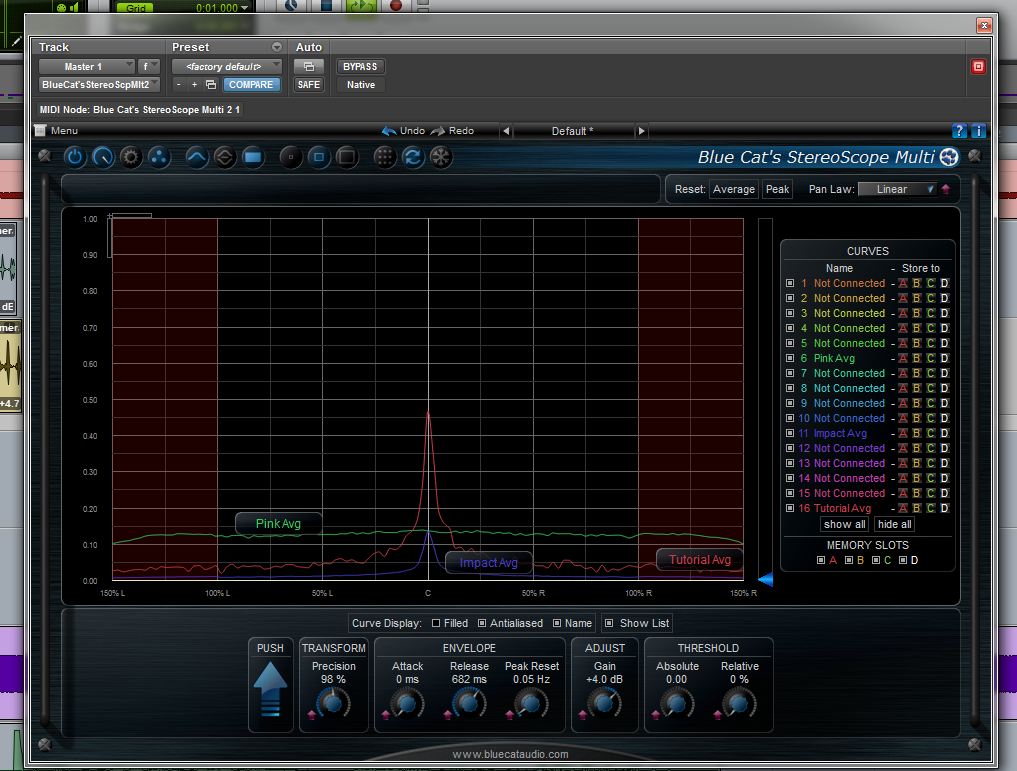
This level of control is fantastic, as it lets you tailor the plug-ins in a way to give you the best visibility of the data you’re trying to compare. Ordinarily, I might say that there is a trade-off to setup speed that comes with that level of customization, but the controls are intuitive and quick to adjust. It may take you a few extra seconds to set the plug-ins to their optimum settings for your purposes, but the clarity it provides will save you the time it would take to parse otherwise congested data.

Zooming in (image above) to get a closer look at a specific frequency band is a breeze with simple click-and-drag gestures; and the waveform representations in these plug-ins easily trounce tools such as Waves’ PAZ analysis suite…

With the ridiculous level of control provided for viewing the data, these plug-ins are designed for serious and dedicated signal analysis. Curves can be frozen at the click of a button to view an instant in time, the window can be resized to three different levels to fit your workspace, and each plug-in provides two forms of data representation that can be viewed independently or simultaneously in “row” or “column” view. FreqAnalyst provides Spectrum and Spectrum Difference views, StereScope provides Main and Difference views, and Oscilloscope provides Waveform and Lissajous views.
By this point, it’s probably obvious that I think the design philosophy behind these plug-ins is fantastic. The questions remaining to be addressed are application and performance.
For our purposes in the application of audio in visual and interactive media, there are varying degrees of usefulness to the three plug-ins.
Stereoscope I find to be the least useful. Its purpose is to give a visual representation of the distribution of content in a stereo (two channel) field. Behavior is dictated by the insert slot it occupies, and inserts on individual channels in Pro Tools are pre-fader/pre-panning (with the exception of master tracks). So, this plug-in will only show the distribution of the source audio it is fed; meaning if you place it on a stereo track that has panning, it will only show you the native content distribution of the audio clip that is playing back…not as it is panned. This is really for monitoring a master bus, or perhaps comparing the content distribution of two stereo clips. The plug-in might be useful in a music mastering situation, but I can think of very few ways I would use this for any of the television or film work that I do. When I mentioned this to Blue Cat Audio, it was noted that it could be useful to monitor the effects “spatial enhancement” (i.e. processes that increase or decrease stereo “width”) have on audio. I’ll concede that point, but I’ve done pretty well over the years just listening for that difference. Of course, I am working in a well designed mixing environment where I work daily. If I didn’t trust my room so much, I might pull this plug-in up.

Oscilloscope presents a more useful function in my opinion. It’s never a bad idea to check for phasing issues, and that’s exactly what Oscilloscope is for. I particularly like the Lissajous view. Switching between curve comparisons is quick and simple, and it gives you the choice of viewing in continuous lines (above) or a point cloud. Whether designing different sounds that will play simultaneously or testing what may happen to a multichannel mix upon down-mix processing, phase is an important consideration. This is, quite possibly, the easiest “phase” plug-in to look at I’ve ever loaded.

FreqAnalyst is, by far, the standout plug-in of the bundle! The ability to simultaneously look at spectrum response curves simultaneously seriously makes me wish I had this plug-in for several past projects. It also makes me wonder why more plug-ins incorporating this “channel” approach haven’t been developed in the past! I can easily see this finding its way into a favored position in many dialog and ADR editors’ workflows. Need to match dialog between two different microphones? This plug-in would easily speed up the process of matching via EQ. I could also see this being a useful tool when it comes to selecting effects elements that will be layered together. Seriously…why hasn’t this plug-in been replicated ad nauseum already?!
Performance… I had some problems on this end.
Yes, you may have noticed that all of these images were taken using a Windows based system. Before people start jumping into the respective OS fanboy camps, let me say that I’ve been using Pro Tools on a PC at home for YEARS! It runs on a custom PC that has never given me issues that weren’t related to hardware failure. When I test out software, I also spend a lot of time doing things other people might not in their regular workflow…just to see if something will break. I’ve spoken to Blue Cat Audio about the problems I’m about to describe. They have a large number of Windows users, and have never heard any reports of the kinds of issues I’ve experienced. As such, I fully acknowledge that these problems may be limited to my specific system; however, it would be a failing were I to not report them here. So, let’s begin.
The first problem I encountered was on initial install of the plug-ins. Something must have gotten corrupted in my system, and Pro Tools wouldn’t even boot. The splash screen would come up, and then Pro Tools would crash before the loading progress bar even moved a pixel. Fully uninstalling the plug-ins did nothing to fix the problem; neither did fully uninstalling and re-installing Pro Tools. I had to go through complete clean install of the system. The problem did not repeat after installing the plug-ins on the new system install.
There were some additional problems in session that did not repeat with consistency. Moving FreqAnalyst from a stereo master track to a stereo audio track crashed Pro Tools once; no warnings or error messages, just a complete drop out of the program. A system restart is required prior to reloading Pro Tools in situations like these on Windows. Repeated attempts of the same procedure did not reproduce the crash. Problems occurred twice after removing multiple instantiations of the plug-ins from audio tracks. The first time, the image above was displayed (“Access violation…”). The second time, I had a blue-screen crash.
It’s curious that none of these truly occurred with regularity, and that the behavior was different each time. There was also a lot of usage between failures. As I mentioned earlier, it is entirely possible that these issues are specific to my particular system…either the hardware configuration, installed software and drivers, or a combination of the two. I was also attempting some rather silly configurations and moving things around far more than is typically necessary. These do not appear to be common reported to Blue Cat Audio, though it is possible that others out there may experience similar issues.
The Bottom Line
The Blue Cat Audio “Multi” Pack is an extremely well thought out set of analysis tools. The level of display customization afforded to the user is beyond anything I’ve seen before; as is the philosophy behind workflow integration. While I think any professional can find something useful in this pack, I feel many will find one or two of the components superfluous to their particular workflow. Some people may experience performance issues with the plug-ins. Considering the way I used the plug-ins, and the percentage of time that issues arose (very small), I would argue that it is not likely to impact your day to day workflow. [I mean, GRM Tools crash Pro Tools all the time, on any OS, and people still love them!] These plug-ins are worth your attention! If you don’t think you need the whole pack, I would suggest that, in the very least, you give FreqAnalyst Multi a close look.
The Multi Pack is available from Blue Cat Audio for 149 EUR or $199 (excl. VAT), and the individual plug-ins cost:
- FreqAnalyst Multi – 79 EUR or $99 (excl. VAT)
- Oscilloscope Multi – 39 EUR or $49 (excl. VAT)
- Stereoscope Multi – 69 EUR or $89 (excl. VAT)
The plug-ins are available in: Mac-AAX, Mac-AU, Mac-RTAS, Mac-VST, Win-AAX, Win-DX, Win-RTAS, Win-VST, Win x64-DX, Win x64-VST
A review copy of Blue Cat Audio’s Multi Pack was provided by the manufacturer for review purposes. It was tested on a 64-bit Windows 7 system, with a quad core AMD 3.4Ghz processor, 32GB of Ram, and Pro Tools 10 with the Complete Production Toolkit option and 002Rack interface.