[Written by Frank Bry for Designing Sound]
Welcome to Part 2 of my metadata madness. I am going to share the metadata input process I go through as a sound effects library producer using Soundminer Pro and a few other programs that assist in my least favorite part of making a sound library. The metadata techniques here deal with sound effects organization and final product results. I will do my best to address all the steps I go through, and there are many, to effectively produce a structured and coherent SFX library database. When I am at this stage of the production cycle I am usually in robo-drone mode so I hope I don’t miss anything.
Where the Heck Do I Start?
I’ll start at the birth of a sound effect. I record lots of sound effects on the fly. At any given moment I can be called upon by the universe to go record a sound event. Because of this, I will have a multitude of recording devices hanging around that are full of sound files from many different spontaneous sessions. This can be a nightmare, but I try to keep a written log—what I call my What Take Was That? diary. Since I do a lot of sessions in many different locations, this diary can get fuzzy and out of date. Most of the time I’m able to hop down into my studio and copy the files off the flash card or compact recorder, immediately name them, and scan them into Soundminer while listening to the files and making some notes. I have a pretty good memory so if some takes are not logged I can usually look at the file date and I’m okay.
I also keep a handwritten “analog” log in a notebook that NEVER leaves the studio. In this log I write the date, what was recorded, microphones used, recorder used, and other bits of info like sample rate, mono or stereo, etc. If required, I also add stuff like: hand-held mic, boom mic, mic on stand, and low cut on. I might also include miscellaneous info like what the weather was if I was recording outside, time of day, and background noise level. I do my best to also get this into my Soundminer database named “96K-192K RAW SFX.” Sometimes I get lazy and it gets missed. Good reason for having the written record!
Example of analog metadata in a sexy leather bound notebook:
101206 Snow Impacts, dropped, kicked, some train rumble/horn/car bys – Very cold – 5:32 AM – CSS-5 Stereo Narrow – 192K/SD-702 (I tend to date as year-month-day)
I do spent some time transferring my analog notes into Soundminer, but sometimes there is just not enough time in the day. Once the original session files are scanned into Soundminer, I add my notes and all the important technical information into the various fields that I use.
- Description: “What is it?” and other notes that I want to have easy visual access to. It varies depending on what I think is the main feature that I need to pay attention to later.
- Category: Well, you know what this is.
- Source: Date and Mic/Unit
- Library: My library
Other fields include Microphone, Location, etc. I try to get as much info into these fields as I can so I can sleep at night. After all this data is put in, I am able to easliy access the raw session file to prep it for final mastering and long term archive. I can sort by date, category, microphone, etc. I tend to work in smaller chunks of time on these files. Working on video games and living on a ranch make demands on my time so I find myself working on the source material for my library releases in small increments. To do this, I need good records so that two years down the road I know what the heck I recorded.
As I’m editing and mastering my sounds, I make note of what’s been edited, in progress, or final. I tend to make these notes all over the place. I still haven’t figured out a good place to put this information so for now I put it in the description field.
Editing the Text in the Records
Occasionally I will export my metadata using Soundminer’s “Dump Query to Text File” function to a Tab-Delimited text file and then open in Excel to do global changes to my database information. Excel is really good at data manipulation. I’m finding it seems like an extra step that I really do not have to take most of the time. I did this many times until I learned to use the tools built into Soundminer Pro. It has some of best built-in text editing tools I’ve seen in a sound database manager. My favorite and most frequently used is “Find and Replace.” I can Control-Click on a single record field or range of selected records right at the point over the field I want to edit; I can replace any word or character. I can preview the change then commit it to the field, and I can keep performing that with other replacements until I’m satisfied with the results. I then “Save and Close” and all the changes I made are in the database. Now all I do is embed those changes back into the affected files. I also do this with the file names themselves at times. Instead of going to the Finder and using a re-namer program, I do it right within Soundminer Pro. Makes life easy, yes?
I also use the Edit Window frequently when I want to change a field or multitude of fields to one file or to many files if it is a simple one time change.You can also remove any character or number of characters to any field. For example, if I have a bunch of files with the exact same description and there is a spelling error or if I want to just modify the field entry, I can do it quickly and easily with this window. I select a file or range of files and type Command-I (Get Info) and it brings up this window. I make may changes and then hit the Save button. Then, as usual, I embed the changes into the file. (Very important!)
Within this Edit Window there is the Admin Button which activates a slide out drawer. Here you can do lots of crazy text manipulation. The Admin window is a wonderful tool for modifying just about any aspect of your metadata fields. You can Append, Prepend, or Copy any field to any other field or add any text or sequential number to any field. You can also remove any character or number of characters to any field. I always have to remember that after I change the Description field I have to copy that change over to the BWDescription field. The Broadcast Wave Description field is read by most, if not all, the sound database programs out there. This step is important to stay on top of.
Wrangling and Finalizing the Metadata
Now we move on to the metadata process I go through for all the final sounds that will go into a library product. This is where the real work begins. The metadata in the final library will be somewhat different than in my “Final 96k Sounds” Soundminer database that I use to keep track of all my mastered sounds. This is basically the launch pad for the final metadata that will be in a library release. For the final library release the Description, Category, ShortID and various other fields will not change, but some fields will. The fields that change are: Source and Library. Source will be changed to “The Recordist” and Library will be changed to whatever the library name is. To do this I use another great feature of SoundMiner Pro: the MetaBrowser Toggle function. Here I can have preset text data that can be assigned to a specific field at the click of a mouse. I first have to get this text data into the MetaBrowser with the Metatag Editor. I put in my field names in here that I want to assign data to and then I add all the text information in a list-like way. Once it’s all there I can quickly assign text that I use frequently to certain fields. I use this a lot for Keywords, ShortID, Designer, Manufacturer, and Library. This makes the process a lot less painful.
So now I’ve used these MetaBrowser tools and got my metadata into the final files and embedded them. Phew, time for a drink!
File Names (Extra Bonus)
This next topic is off the metadata idea and delves into the file name fiasco. I have struggled with this aspect of sound libraries since I was a toddler and have never really felt I have a final naming scheme down. Since Pro Tools truncates any file name to 32 characters or so in the bin, I keep mine around that length. Some people use the Pro Tools browser which lets you see the description, and they are good with that and so am I, but I rarely use the database browser in Pro Tools. I like to see sounds in my Bin clearly and with no clutter—tough thing to do.
My final file names are changed to ones that fit a particular library. They are modified to a library code and sequential number so they sort consistently and group together. I also use the old Soundminer 3 Ripper scheme of ALL CAPS for the first word which is usually the indicator of the category. Some examples would be: ROCKS, ICE, SNOW, FIRE, METAL. Next, I use the Admin drawer in the Edit Window and copy the original file name to a filed called FXName. Once copied over, I remove all the numbers (these are the date scheme that I use) and the .wav. Next I append a “space” after the file name, append the library code with an underscore, and then append sequential numbers to the same field (001, 002, 003, 004 etc.). Before I add the sequential numbers I make sure I have my records sorted the way that I want them (which is usually by description). I get something like this: FIRE BurstGasSizzle SBPF1_001. After this is complete, I embed. Never forget to embed or it will cost you!
Now it’s time to transfer the final files to a new directory on the hard drive. Soundminer lets you transfer a file with any field or combination thereof for the file name. In this case, I set the transfer file name to “FXName” and hit Go! When that is done I rescan all the files into what is called the RAM database and change all the remaining fields as I explained earlier. This is when Library, Source, Copyright, Designer, etc. are set to the final product specs. Embed now or lose the work forever! I use the RAM database because all I’m doing is changing metadata, and I will eventually scan thes files into my main “Library Releases” Soundminer Database.
Well, there you have it. I hope this article made more sense to you than it did to me while writing it. If you have any questions or need clarification on my madness, feel free to contact me or comment on the article. I will be glad to help out as soon as I figure it out. – Frank
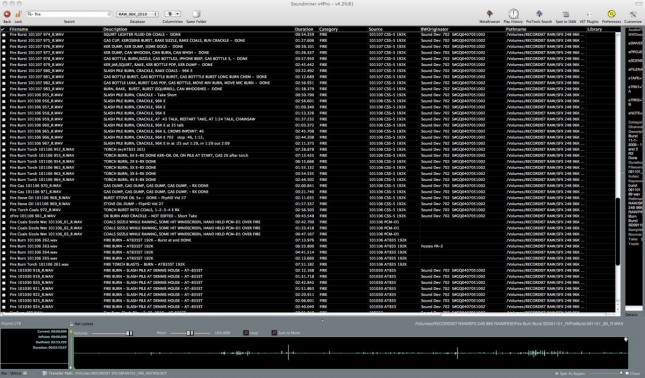
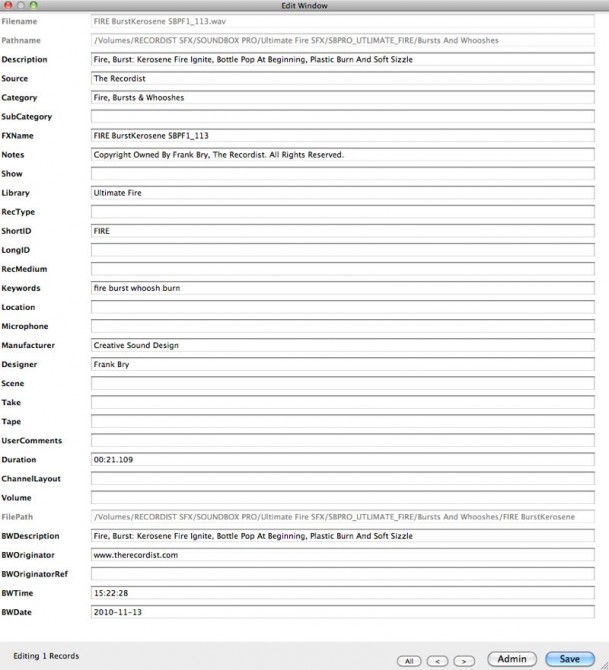

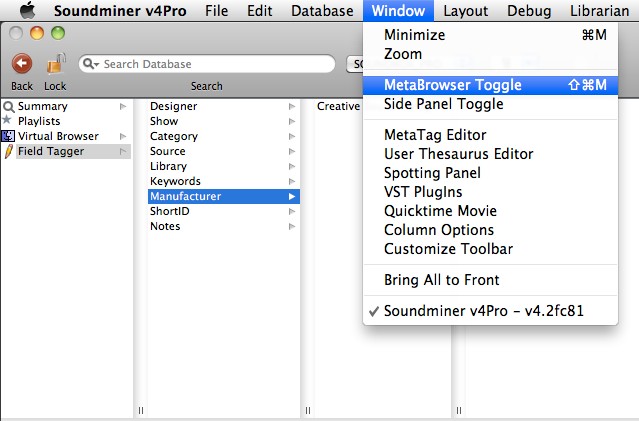
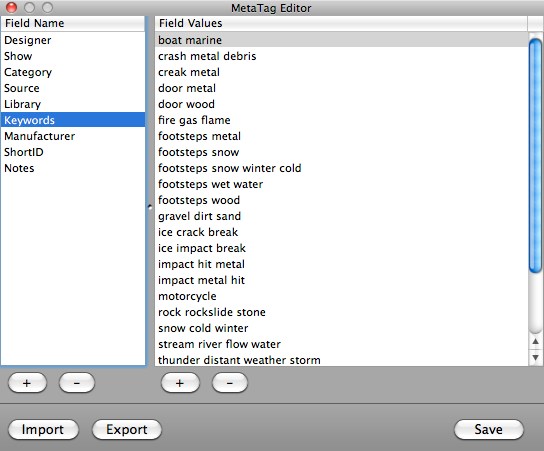
Thanks for the great articles on metadata and Soundminer. I’ve been cataloging various types of content for years and always get hung up on one thing: How do prevent an overwhelming amount of tags or keywords?
I find that after a few years of tagging, the way I describe things changes as well as gets more detailed. By that point, I have hundreds of tags and have a hard time making sense of all the work I have put in.
Can you or anyone else reading this article suggested a limited vocabulary of tags to help manage metadata paralysis? Or perhaps some other tricks?
I’m constantly reworking my meta data. When I do game audio is when I find if it all works the way it should. I try and keep it simple but at times it gets out of hand. I’m constantly re-tagging other libraries as well as I work on projects so something can be easier to find the next time. Something I do also is have separate databases. I pretty much know by memory whats in my libraries. Example: I keep all the older stuff like Universal, Turner, WB, Hanna Barbera separate. I have a cartoon database also. I have a custom project stem/comp SFX database as well. I go to the database I think I need when needed and look around. Keeps the amount of returns to a nice size.
Thanks for the second part of the article.I am looking for an application to recognize words, phrases in an audio file.
From what I read there are several techniques for communications companies desrrolladas.This type of process is called: word spotting, phonetic search, speech recognition, audio mining, find phrase, audio transcription, audio indexing.
Media Composer recently included a search tool called Phrasefinder, it works within Media Composer, and do what I need.
Is there any SoundMinner version that includes this type of search?Do you know of another application that is not to make Media Composer search for words or phrases in audio files?
Thank you very much.
Hey there, thanks for the articles! :)
quick question: when you say we should embed, does it matter when you do it? I mean, if I change metadata and do not embed and close soundminer, could i still embed it the next day? or will it be lost at that point? thanks, cheers!
Andres, you are correct that you could choose not to embed, close and reopen Soundminer later and the metadata will still be there. However I believe the reason Frank mentioned embedding as important, is that without doing it, the metadata only lives in your local database file and if the files are ever transferred to someone else (or your database is lost or corrupted) the metadata will be lost. Embedding is your best friend to save your work, I recommend making a habit of embedding all the files you’ve been working on when you finish for the day.